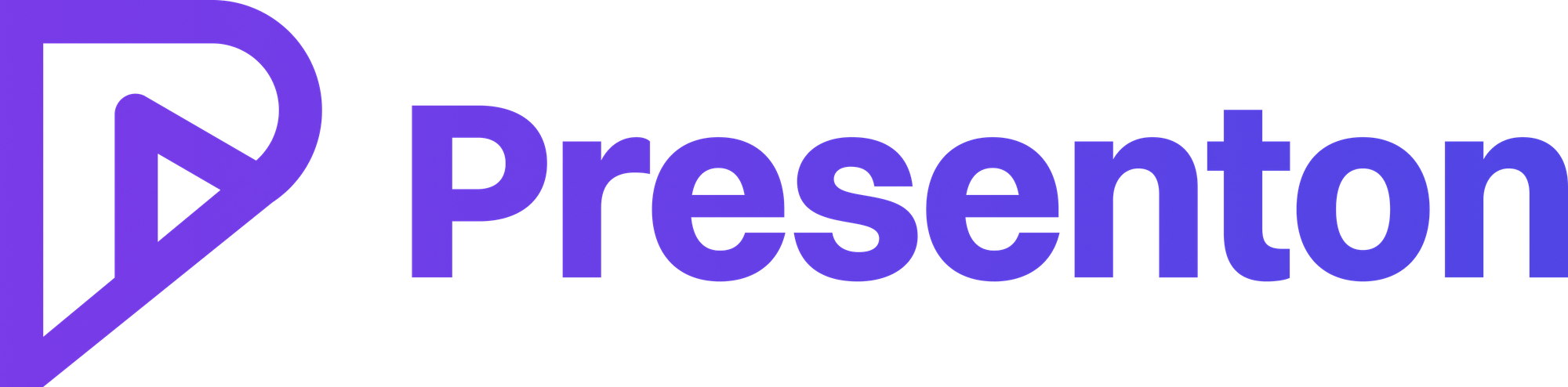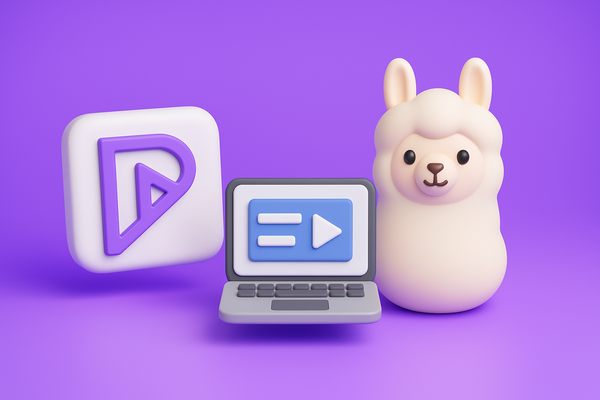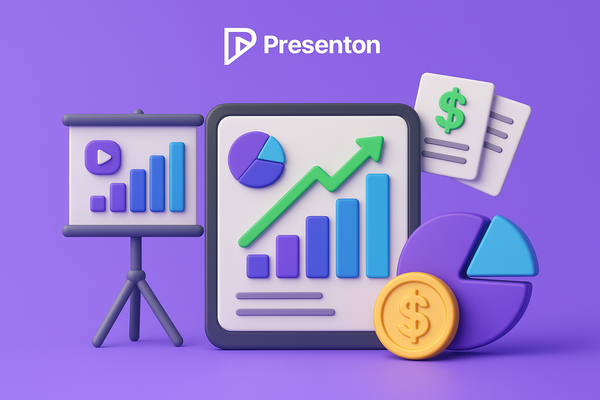How to Generate a Presentation from PDF?

In today’s fast-paced world, transforming static documents into engaging presentations is a valuable skill. Whether you’re a professional preparing a business report, an educator explaining complex concepts, or a student pitching an idea, converting a PDF into a presentation can save time and enhance communication. This article explores the general process of generating a presentation from a PDF and then dives into how Presenton.ai, an AI-powered tool, simplifies and elevates this task.
The General Process of Transforming a PDF into a Presentation
Converting a PDF into a presentation typically involves a few key steps, depending on the tools you use and your desired outcome. Here’s a breakdown of the standard approaches:
1. Manual Conversion Using Presentation Software
One basic method is to manually transfer content from a PDF into software like Microsoft PowerPoint or Google Slides. This involves:
- Opening the PDF: View the document in a reader like Adobe Acrobat.
- Copying Content: Extract text, images, or data manually by copying and pasting into slides.
- Formatting: Adjust layouts, fonts, and visuals to fit a presentation style.
While this method gives you full control, it’s time-consuming and impractical for lengthy or complex PDFs, especially those with scanned pages that require retyping.
2. Inserting PDF Content as Images or Objects
Another approach within PowerPoint is to insert PDF content directly:
- Screenshots: Capture each page as an image and paste it onto slides.
- Objects: Embed the PDF as a clickable file within the presentation.
This works for quick displays but doesn’t allow editing, and the quality may degrade, making it less ideal for dynamic presentations.
3. Using Online Conversion Tools
Online tools like Smallpdf or Canva streamline the process by converting PDFs into editable PowerPoint files:
- Upload the PDF: Drag and drop the file into the tool’s interface.
- Convert: The tool processes the PDF, often using Optical Character Recognition (OCR) for scanned documents, turning pages into slides.
- Edit and Download: Adjust the output and save it as a PPT file.
These tools are user-friendly and efficient, though they may lack advanced customization or struggle with highly formatted PDFs.
4. Presenting the PDF Directly
For a no-conversion option, tools like Adobe Acrobat allow you to display a PDF as a slideshow:
- Full-Screen Mode: Open the PDF and enter presentation mode.
- Navigate: Flip through pages like slides.
This preserves the original format but lacks the flexibility of editable slides or added visuals.
Each method has its strengths—manual for precision, online tools for speed, and direct presentation for simplicity—but they often require trade-offs in time, editability, or design quality.
How Presenton.ai Makes It Easier with AI
While general methods work, they can feel clunky or limited, especially for data-heavy or report-based PDFs. This is where Presenton.ai steps in, leveraging artificial intelligence to revolutionize the process. Available at Presenton.ai, this tool transforms PDFs into polished, interactive presentations with minimal effort. Here’s how it simplifies and enhances the task:
Streamlined Workflow
With Presenton.ai, the process is intuitive:
- Upload Your PDF: Visit Presenton.ai, click “Start Now,” and upload your PDF—whether it’s a business report, academic paper, or sales analysis.
- AI-Powered Analysis: The AI scans the document, extracting key insights, data points, and summaries automatically. Unlike basic converters, it doesn’t just copy pages—it interprets the content.
- Instant Generation: The tool creates a presentation complete with professional charts, visuals, and structured slides, tailored to your audience.
- Customization: Review the output, pick from design templates, or tweak elements to match your style.
- Download or Share: Save the presentation (likely as PowerPoint) or share it directly, ready to impress.
Why Presenton.ai Stands Out
- Time-Saving: Testimonials, like one from Raym Tabone of Saimon Consulting Ltd., highlight how it turns client reports into compelling slides in minutes, saving hours of manual work.
- Smart Insights: The AI doesn’t just convert—it summarizes and visualizes data, making dense PDFs (e.g., quarterly reports or research papers) digestible and engaging.
- Versatility: It suits business professionals, educators, and students alike, handling everything from market trends to scientific concepts.
- Accessible Pricing: A free tier offers 5 presentations monthly (with watermarks), while the $10/month Plus plan provides unlimited creations without restrictions—perfect for frequent users.
Real-World Impact
Imagine a project manager with a 20-page PDF report. Manually, they’d spend hours copying text and designing charts. With Presenton.ai, they upload the file, and within minutes, they have a sleek presentation with data-driven visuals, ready for a client meeting. Shairah Davidson from Kinu Tech Pvt. Ltd. notes it cuts prep time by 70%, turning dense reports into executive-ready slides effortlessly.
Conclusion
Generating a presentation from a PDF doesn’t have to be a chore. General methods—manual copying, online converters, or direct display—get the job done but often lack efficiency or flair. Presenton.ai, accessible at Presenton.ai, changes the game by using AI to automate and enhance the process. It’s a smart, fast solution that transforms PDFs into professional presentations, saving time and boosting impact. Whether you’re presenting data to a boardroom or a classroom, Presenton.ai makes it easier than ever to shine. Try it today and see the difference AI can make!