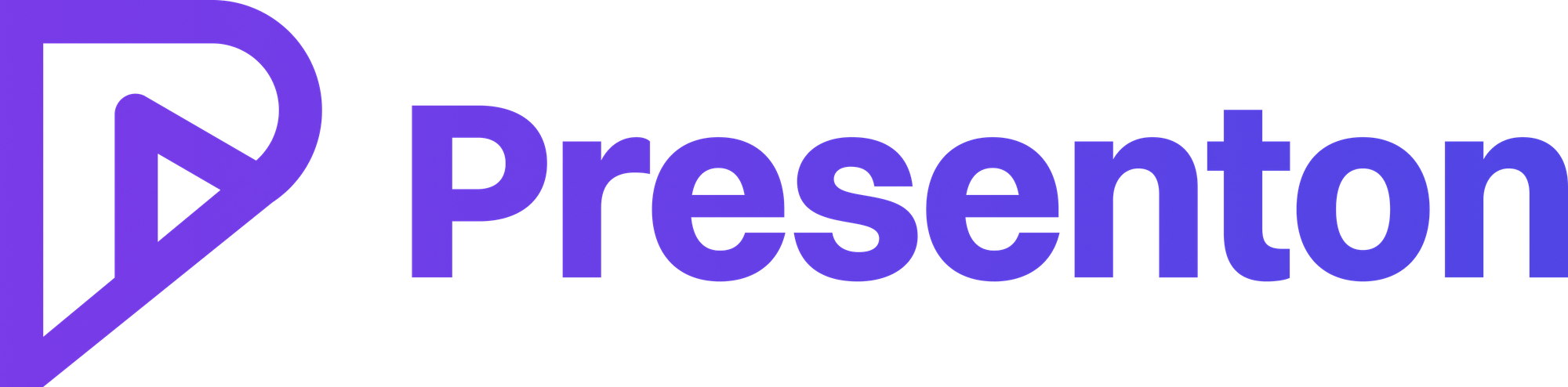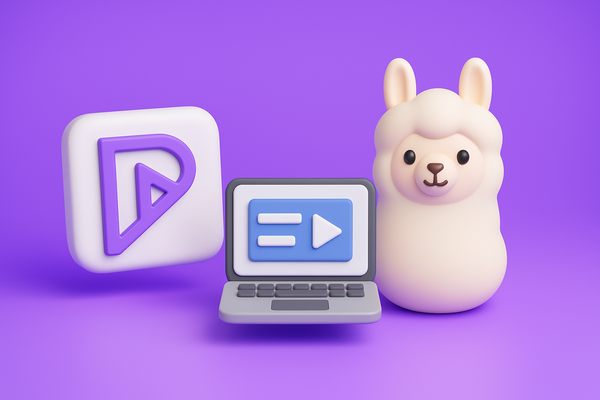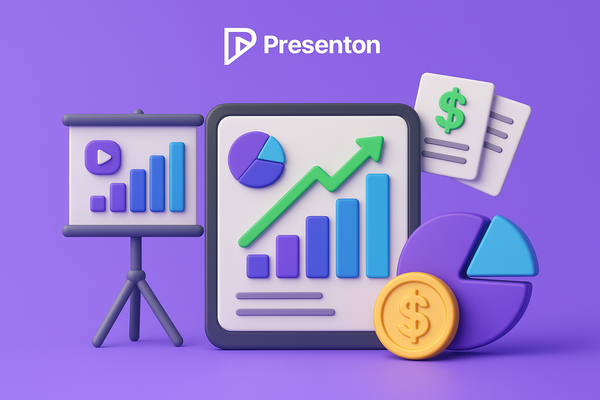How to Choose the Right Visuals for Easy-to-Understand Data Slides

Creating effective data slides is an art that balances clarity, purpose, and audience understanding. Whether you’re presenting sales figures to executives or research findings to peers, the right visuals can transform complex data into a compelling, digestible story. This article explores how to select the best charts and graphs for your data slides, ensuring they are easy to understand and impactful. Drawing from expert insights and practical examples, we’ll cover key principles, chart selection strategies, and best practices to elevate your presentations.
Understanding the Purpose of Your Data Slide
The foundation of a great data slide is clarity of purpose. Before choosing a visual, ask: What do I want my audience to take away? Are you comparing categories, tracking trends over time, showing parts of a whole, or illustrating data distribution? Defining this goal narrows your options and ensures the visual aligns with your message.
For example, comparing sales across different products calls for a focus on comparison, while tracking revenue over a year highlights trends. By starting with purpose, you set the stage for a visual that communicates effectively, avoiding the pitfall of choosing a chart that looks good but obscures the data’s story.
Selecting the Right Chart Type
Once your purpose is clear, match it to the appropriate chart type. Below is a breakdown of common visuals and their ideal use cases:
- Comparison Between Categories: Bar charts or column charts excel here. Their straightforward design—using length or height to represent values—makes differences easy to spot. For instance, comparing quarterly sales across regions works well with a bar chart.
- Trends Over Time: Line charts are the go-to choice, their continuous lines revealing patterns clearly. Use them to show monthly revenue changes over a year.
- Parts of a Whole: Pie charts or stacked bar charts illustrate proportions, like market share across product categories. However, limit pie charts to a few segments to avoid confusion.
- Data Distribution: Histograms or box plots display how data spreads, such as customer age ranges.
- Relationships Between Variables: Scatter plots reveal correlations, like advertising spend versus sales.
This selection process is informed by resources like Atlassian’s guide on data visualization and EazyBI’s chart selection insights, which emphasize aligning visuals with data characteristics (Atlassian, n.d.; EazyBI, n.d.).
Considering Your Audience
Audience familiarity plays a critical role in comprehension. Bar and line charts are widely understood, making them safe bets for general audiences, as noted by HubSpot (HubSpot, 2023). Pie charts, while familiar, can mislead if overused—research shows the human eye struggles to compare angles accurately with many slices (UC Berkeley Library Guides, n.d.). For technical audiences, complex visuals like scatter plots might work, but always pair them with clear explanations.
For instance, presenting to time-pressed executives? Stick to bar charts for comparisons and line charts for trends. For data-savvy teams, a scatter plot might highlight relationships effectively. Tailoring to your audience ensures the visual doesn’t become a barrier to understanding.
Best Practices for Clarity and Impact
To make your data slides shine, apply these best practices:
- Keep It Simple: Avoid clutter. Overly complex designs—like 3D exploding pie charts—distract rather than clarify, as SkillsYouNeed warns (SkillsYouNeed, n.d.). Focus on the essentials.
- Label Clearly: Use concise titles, labeled axes, and units. A slide should stand alone without needing lengthy explanations.
- Use Color Strategically: Highlight key data with contrasting colors and mute less critical elements with gray, a tip from The Presentation Company (Presentation Company, n.d.). This directs attention without overwhelming.
- Ensure Accuracy: Use up-to-date, verified data—crucial as of March 18, 2025—to maintain credibility.
Testing your slides with peers can also confirm clarity, ensuring the main points pop and the visual resonates.
A Surprising Insight: Pie Charts vs. Bar Charts
Here’s an unexpected twist: while pie charts are often the default for parts of a whole, they falter with many categories, leading to misinterpretation. Bar charts, typically used for comparisons, can double as a clearer alternative for proportions, especially with more than five segments. This versatility, highlighted by Venngage, might surprise those wedded to pie charts (Venngage, n.d.), offering a fresh perspective on a familiar tool.
Putting It Into Practice
Consider a slide comparing quarterly sales across four regions. A bar chart, with each bar labeled by region and value, offers instant clarity—GoodData praises this format for its simplicity (GoodData, n.d.). For annual sales trends, a line chart with monthly points reveals patterns smoothly, a choice backed by Tableau’s guidance (Tableau, n.d.). These examples show how purpose-driven visuals enhance understanding.
Conclusion
Choosing the right visuals for data slides boils down to purpose, chart selection, audience consideration, and clear execution. By defining your goal, picking the right chart—be it a bar for comparison or a line for trends—and applying best practices like simplicity and strategic color use, you create slides that inform and engage. Test your designs, embrace versatility (like bar charts for proportions), and watch your data come to life. With these strategies, your presentations will not only convey information but also inspire action.
References
- Atlassian. (n.d.). How to Choose the Right Data Visualization. Retrieved from https://www.atlassian.com/data/charts/how-to-choose-data-visualization
- EazyBI. (n.d.). Data Visualization – How to Pick the Right Chart Type?. Retrieved from https://eazybi.com/blog/data-visualization-and-chart-types
- GoodData. (n.d.). How To Choose the Best Chart Type To Visualize Your Data. Retrieved from https://www.gooddata.com/blog/how-to-choose-the-best-chart-type-to-visualize-your-data/
- HubSpot. (2023). 18 Best Types of Charts and Graphs for Data Visualization. Retrieved from https://blog.hubspot.com/marketing/types-of-graphs-for-data-visualization
- Presentation Company. (n.d.). Easy Guide to Choosing the Right Presentation Visuals. Retrieved from https://www.presentation-company.com/blog/easy-guide-to-choosing-the-right-presentation-visuals/
- SkillsYouNeed. (n.d.). Graphs and Charts. Retrieved from https://www.skillsyouneed.com/num/graphs-charts.html
- Tableau. (n.d.). Which Chart or Graph is Right for You?. Retrieved from https://www.tableau.com/learn/whitepapers/which-chart-or-graph-is-right-for-you
- UC Berkeley Library Guides. (n.d.). Choosing a Chart Type. Retrieved from https://guides.lib.berkeley.edu/data-visualization/type
- Venngage. (n.d.). How to Choose the Best Charts for Comparison and Other Data. Retrieved from https://venngage.com/blog/how-to-choose-the-best-charts-for-your-infographic/